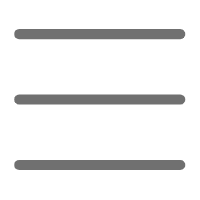Introduction
Hello everyone! Today let's discuss a fundamental yet crucial topic - Python file operations. Have you ever struggled with choosing the right method to read a text file? Or felt confused about different file modes when writing? Don't worry, let's explore the mysteries of Python file operations together.
Basic Concepts
When it comes to file operations, we must talk about Python's open() function. This function is like a key that lets us perform various operations on files. Before using this "key", we need to understand its two most important parameters.
The first parameter is the file path. Think of it as telling Python which door this key is for. There are two approaches: either specify the exact location (absolute path) like "C:\Documents\my_file.txt", or specify the location relative to the current position (relative path) like "./data/my_file.txt".
The second parameter is the opening mode, which tells Python what we want to do with the file. Let's discuss this in detail.
Understanding Modes
Did you know that Python file operation modes are like a multi-functional toolbox, with each mode having its specific use?
The most basic mode is 'r', which is read mode. It's like opening a book to read - you can see the content but can't modify it. If you try to open a non-existent file, Python will raise an exception, similar to trying to read a book that's not in the library.
Let's look at an example:
try:
with open('nonexistent_file.txt', 'r') as f:
content = f.read()
except FileNotFoundError:
print("Oops, file not found")
This code demonstrates how to gracefully handle cases when a file doesn't exist. The with statement is a smart approach as it automatically handles file closure, like cleaning up after we're done. We use try-except to catch potential errors, preventing the program from crashing when a file doesn't exist.
Next is 'w' mode, the write mode. This mode is quite aggressive as it overwrites existing content. It's like writing on a blank paper - previous content becomes invisible. If the file doesn't exist, it creates a new one.
Let's try it:
with open('diary.txt', 'w') as f:
f.write('The weather is great today
')
f.write('I learned Python file operations')
In this example, we created a diary file and wrote two lines. Notice the ' ' at the end of the first line - this is a newline character ensuring the two sentences appear on different lines.
'a' mode is append mode, which is gentler. It adds new content to the end of the file, like continuing to write in your diary. I often use this mode for logging:
def log_activity(activity):
with open('activity_log.txt', 'a') as f:
from datetime import datetime
timestamp = datetime.now().strftime('%Y-%m-%d %H:%M:%S')
f.write(f'[{timestamp}] {activity}
')
log_activity("User login")
log_activity("Data update")
This logging function is practical - it adds a timestamp before each record, allowing us to know exactly when each operation occurred. I frequently use this method for debugging programs or tracking user behavior in real work.
Advanced Techniques
After covering the basics, let's look at some advanced topics. Did you know Python also supports binary mode file operations? This is particularly useful when handling binary files like images and videos.
def copy_image(source, destination):
with open(source, 'rb') as src:
with open(destination, 'wb') as dst:
while True:
chunk = src.read(4096) # Read 4KB at a time
if not chunk:
break
dst.write(chunk)
copy_image('original_image.jpg', 'copied_image.jpg')
This code shows how to copy an image file. We use 'rb' and 'wb' modes for binary files and implement chunk-by-chunk reading and writing. This method is particularly suitable for large files as it doesn't load the entire file into memory at once.
Practical Examples
Let's look at a more practical example, such as counting word frequencies in a text file:
from collections import Counter
def count_words(filename):
word_counts = Counter()
with open(filename, 'r', encoding='utf-8') as f:
for line in f:
# Split lines into words and convert to lowercase
words = line.lower().split()
# Update counter
word_counts.update(words)
return word_counts
if __name__ == "__main__":
try:
result = count_words('sample.txt')
# Output top 10 most common words
for word, count in result.most_common(10):
print(f"'{word}' appears {count} times")
except FileNotFoundError:
print("File doesn't exist, please check the file path")
except Exception as e:
print(f"An error occurred: {str(e)}")
This code is very practical. It uses Python's Counter class to count word frequencies, supports UTF-8 encoding (meaning it can handle Chinese files), and includes error handling. I often use such code for text analysis.
Performance Optimization
When discussing file operations, we must address performance optimization. How can we ensure program efficiency while managing memory usage when handling large files? Here's an optimized file reading solution:
def read_large_file(file_path, chunk_size=8192):
"""
Generator function for reading large files in chunks
"""
with open(file_path, 'r', encoding='utf-8') as f:
buffer = ''
while True:
chunk = f.read(chunk_size)
if not chunk:
if buffer:
yield buffer
break
last_newline = chunk.rfind('
')
if last_newline != -1:
# Add complete lines to buffer and yield
yield buffer + chunk[:last_newline]
buffer = chunk[last_newline+1:]
else:
buffer += chunk
def process_large_file(filename):
total_lines = 0
for text_block in read_large_file(filename):
# Process each text block
lines = text_block.split('
')
total_lines += len(lines)
# Add other processing logic here
return total_lines
This optimized file reading function uses generators to read file content in chunks, avoiding loading the entire file into memory at once. It also ensures complete line reading without splitting lines in half. This is particularly useful when handling log files or large data files.
Practical Skills
In real work, we often need to perform more complex file operations. For instance, we might need to process multiple files simultaneously or transform data while processing files. Here's a practical example:
import json
from pathlib import Path
from typing import Dict, List, Any
class FileProcessor:
def __init__(self, input_dir: str, output_dir: str):
self.input_dir = Path(input_dir)
self.output_dir = Path(output_dir)
self.output_dir.mkdir(parents=True, exist_ok=True)
def process_files(self):
"""Process all text files in the directory"""
results: Dict[str, List[Any]] = {}
for file_path in self.input_dir.glob('*.txt'):
try:
processed_data = self._process_single_file(file_path)
results[file_path.name] = processed_data
except Exception as e:
print(f"Error processing file {file_path.name}: {str(e)}")
# Save processing results as JSON file
output_file = self.output_dir / 'results.json'
with open(output_file, 'w', encoding='utf-8') as f:
json.dump(results, f, ensure_ascii=False, indent=2)
return results
def _process_single_file(self, file_path: Path) -> List[Any]:
"""Logic for processing a single file"""
results = []
with open(file_path, 'r', encoding='utf-8') as f:
for line in f:
# Add specific processing logic here
# Such as parsing logs, extracting data, etc.
processed_line = line.strip()
if processed_line:
results.append(processed_line)
return results
This FileProcessor class demonstrates how to organize a complete file processing program. It includes several important features:
- Uses the pathlib library for file path handling, which is safer and more convenient than traditional string path handling
- Supports batch processing of multiple files
- Includes error handling mechanisms
- Saves processing results in JSON format for easy future use
- Uses type hints to improve code readability and maintainability
Summary and Recommendations
Through this article, we've explored various aspects of Python file operations. From basic file reading and writing to advanced performance optimization techniques and practical application cases. These knowledge points are frequently used in my actual work, and I hope they're helpful to you too.
Finally, I'd like to offer some suggestions:
- Always use with statements for file operations to ensure proper file closure
- Consider using chunk-by-chunk reading when handling large files
- Pay attention to encoding issues, especially when handling Chinese files
- Always implement error handling for important file operations
- Consider using object-oriented approaches to organize file processing code in real projects
Have you encountered any interesting problems while handling files? Feel free to share your experiences in the comments. If you found this article helpful, don't forget to share it with friends who might need it.
Next time, we'll continue exploring other interesting topics in Python. See you then!